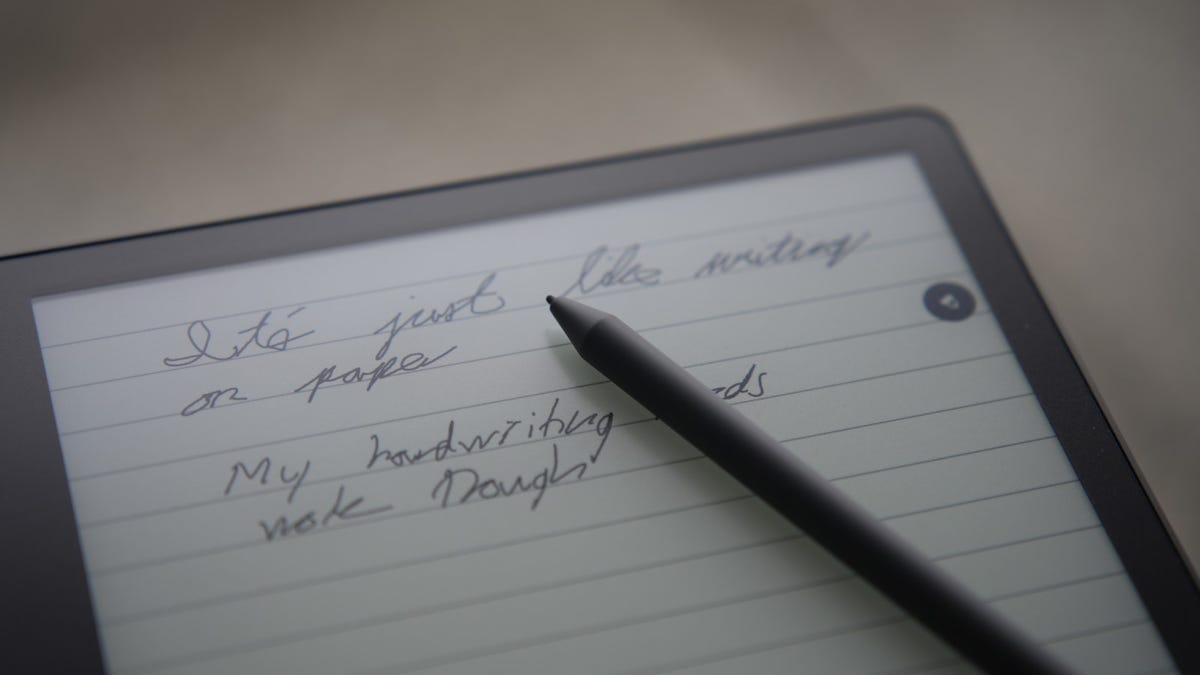|
Getting your Trinity Audio player ready...
|
Pros
- Large high-resolution display
- Fantastic writing surface
- Excellent ebook reader
- Long battery life
- Premium pen is not as pricey as competitors’
Cons
- No handwriting to text recognition
- Limited notebook sharing
- No physical buttons
Ebook readers have been a part of my life since 2007. At one point, I even considered the Kindle DX to get that big-screen reading experience. Naturally, I was intrigued when my coworker bought a ReMarkable 2 and showed me all the reading and note-taking possibilities of the tablet. But right as I was about to check out, Amazon unveiled the Kindle Scribe, the first of its kind to support in-display writing with a massive 10.2-inch display.
For the past 10 days, I have been testing the Amazon Kindle Scribe, and while it isn’t yet perfect, it has made paper and pen notes obsolete for me — a big step towards a paperless and more sustainable life.
The tablet starts at $339 for the basic pen and 16GB storage bundle and goes up to $419 when you purchase it with the highest memory capacity (64GB) and Amazon’s premium pen. More on accessories and features below.
Specifications
| Display | 10.2-inch Paperwhite, 300 ppi, 16-level gray scale |
|---|---|
| Storage | 16GB/32GB, or 64GB |
| Front light | 35 LEDs |
| Battery life | Reading up to 12 weeks, writing for up to 3 weeks |
| Connectivity | WiFi and Bluetooth |
| Supported formats | Kindle, TXT, PDF, DOCX, DOC, HTML, EPUB, RTF, JPEG, GIF PNG, BMP, Audible |
| Battery | 577mAh |
| Dimensions | 196 x 230 x 5.8mm |
| Weight | 433 grams |
Still a Kindle for e-reading
The Kindle Scribe is Amazon’s biggest ebook reader and is the culmination of all the optimizations and capabilities added to the Kindle ebook reading experience over the past 15 years. Like most Kindles, buying one of Amazon’s new tablets comes with a free trial of its Unlimited service, which allows you to borrow digital books to read at your leisure. I’ve found this service practical enough to commit to even after the trial ends.
Also: How to get free e-books on Kindle
The Kindle Scribe supports Audible, too, as long as you’re connected to a Bluetooth headset for audio playback. Battery life will obviously be impacted with Audible books more than with standard e-ink experiences, but it is nice to be able to enjoy Amazon’s audio service even on the much-larger Scribe.
The Kindle Scribe (left) is much larger than the Oasis (right) Matthew Miller/ZDNET
The higher brightness levels, glare-free Paperwhite display, warmth controls, and 10.2-inch screen make for an awesome reading experience. I only wish there were hardware buttons like I have on my Oasis to easily turn pages. It’s an essential feature to have, especially when handling a tablet this big. The left side bezel is a bit wide, in my opinion, but it does make it easier to hold the tablet with my left hand and write with my right. The funny part is that you can rotate the Scribe 180 degrees and have the wide bezel on the right side with a pen in your left hand, making it an ambidextrous tablet.
See also: Kindle Scribe vs ReMarkable 2 Tablet: Digitize your notes
It’s worth noting that the Scribe does not have an IP rating for water resistance. Over the years, I have used my Kindle Oasis at the beach, by the pool, and even in the bathtub because that reader has IPX8 water resistance, so it’s unfortunate that Amazon’s more expensive and modern offering doesn’t.
How the Scribe replaces pen and paper
I’ll confess: I have drawers full of notebooks filled with my scribbling and sketches throughout the years. As each book gets filled up, I store them in one of my storage drawers, and eventually remove them for recycling. My desire to find something that doesn’t waste paper and also provides the ability to preserve and share my notes has been met with the Amazon Kindle Scribe.
My colleague Jason Cipriani did a fantastic job providing ZDNET readers with various ways to create notes on the Amazon Kindle Scribe so I won’t cover too much of that in this review. The big takeaway is that there is good support for getting content onto the Kindle Scribe, creating notes on it, and then sharing that content with others.
More: Best e-readers you can buy right now
A key function that I’ll add is how I can quickly and easily erase my handwritten notes by ‘brushing’ the eraser portion of the $59 Premium Pen. It’s an optional accessory for the Scribe, but one that I highly recommend picking up if you want the full note-taking experience. If you order the Kindle Scribe without a case, you will find that the pen magnetically attaches to the side with the narrower bezels — and it does so fairly securely. I have mounted the premium pen in this position 90% of the time without a problem. The Scribe is also quite thin at 5.8mm so it is easy to hold onto without a case.
The Kindle Scribe has replaced my usual notebook and pens. Matthew Miller/ZDNET
Also, I love that I can highlight text, make notes, and even sign documents with a signature that doesn’t look like that of a two-year-old with the Scribe. Amazon states that you will be able to send documents to the Scribe directly through Microsoft Word in early 2023, so stay tuned for more functionality in that area. For now, you can simply view your notebooks created with the Scribe on other tablets, smartphones, and computers through the Amazon Kindle app. They just aren’t editable.
While I have various other tablets, I’ve yet to find a pairing that feels natural, both in hardware and software, and often end up rarely ever using the stylus that they support. An e-ink tablet like the Kindle Scribe solves that issue.
Should you buy the folio cover?
The folio case options that Amazon promotes with the Scribe provide protection for the front and back of the tablet, while also putting it to sleep mode when the cover is layered over the display. If you’re uncomfortable with attaching your pen magnetically, the case comes with a loop to secure it — and I have to say, it brings less worry of losing the accessory.
The Kindle Scribe latches onto the folio cover via magnets which, I’ll admit, mostly stays intact when you’re just lugging the device around in your hand or a backpack. But if you drop it or try to pick up the Scribe by the front flap of the case, then be prepared to catch the falling Kindle.
Generally, I would recommend the folio cover if you want to keep the front of the Scribe protected and a more secure slot for your pen. Otherwise, I’d wait for more third-party cases to appear in the market so you can find your ideal function(s) and design.
Fold back the front to prop up the Kindle Scribe Matthew Miller/ZDNET
A note to Amazon: What can be improved
The Amazon Kindle Scribe achieves the goal of replacing pen and paper, but modern technology gives Amazon the ability to take it further and provide an even better experience for more people. Some of these suggestions may be possible with software updates to the existing Kindle Scribe, while others will require later versions of the hardware. Here is what I would like to see from Amazon.
- Quick toggle between book reading and notebooks: It is quick and easy to add notes within books you are reading, but sometimes I have a thought I want to write down in one of my notebooks instead. Currently, users have back out of the reading experience and navigate to the Notebooks section in order to jot down a word or two. By adding a shortcut, the duality of the two features would be much more seamless.
- Basic file management: Unfortunately, you can’t reorganize notes on the Scribe, which is something I require as I accumulate documents over time. It would be nice to be able to cut and paste, insert pages, and share parts of your notes with others.
- Export notes in other formats: At this time, you can quickly and easily send your handwritten notes as a PDF to an email. I would love to have the option to send it as a text file, OneNote file, or Word document so that I could then do more with the notes.
- Handwriting to text: The ReMarkable 2 supports converting your handwriting into text, making notes highly searchable. This is absent on the Scribe.
- Import content into notes: It would be nice to be able to import other text, images, and visual content into a note document. At this time, notes only support what you write on the display with the pen.
- Shapes: While graph paper is one of the note templates offered, it is still tough to make straight lines in ink. I would love to see support for basic shapes such as squares, rectangles, circles, and even lines for when I need to sketch up designs and engineering mock-ups.
- Colored pens: Even if color e-ink is not used on the display, it would be nice to have access to different colors and highlighters so that when they are exported, the receiver can better visualize your input.
Bottom line
When I first considered the ReMarkable 2, I wasn’t looking for a tablet for media consumption, graphic designing, or the slew of other functions that are best performed by an iPad, Surface Pro, or Samsung Galaxy tablet. I was simply looking for a good digital tablet that mimicked my traditional pen-and-paper experience.
With the Amazon Kindle Scribe, I get the best of the ReMarkable 2 along with Amazon’s robust ecosystem of digital services. The Scribe provides that distraction-free experience we love from the Kindle with a portable pen and writing surface that now helps preserve handwritten notes. It’s a fantastic first model from Amazon and has even replaced my Samsung Galaxy Z Fold 4 for long-form note-taking.
In its current form, the new Kindle just barely scratches my itch for a digital notepad, but I’m hopeful that future iterations will address the areas of improvement that I suggested above.
Alternatives to consider
If you’re on the fence about the Amazon Kindle Scribe, these are the best alternatives that you should consider: