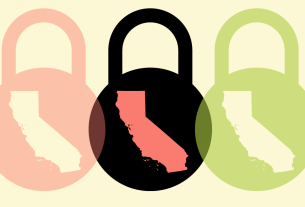In our recent comparison of Mastodon, Bluesky, and Threads, we detail a few of the ways the similar-at-a-glance microblogging social networks differ, and one of the main distinctions is how much control you have over what you see as a user. We’ve detailed how to get your Mastodon feed into shape before, and now it’s time to clean up your Bluesky feed. We’ll do this mostly through its moderation tools.
Currently, Bluesky is mostly a single experience that operates on one set of flagship services operated by the Bluesky corporation. As the AT Protocol expands and decentralizes, so will the variety of moderation and custom algorithmic feed options. But for the time being, we have Bluesky.
Bluesky’s current moderation filters operate on two levels: the default options built in the Bluesky app, and community created filters called “labelers”. The company’s default system includes options and company labelers which hide the sorts of things we’re all used to having restricted on social networks, like spam or adult content. It also includes defaults to hiding other categories like engagement farming and certain extremist views. Community options use Bluesky’s own moderation tool, Ozone, and are built exactly the same system as the company’s default ones; the only difference is which ones are built into the app. All this choice ends up being both powerful and overwhelming. So let’s walk through how to use it to make your Bluesky experience as good as possible.
Familiarize Yourself with Bluesky’s Moderation Tools
Bluesky offers several ways to control what appears in your feed: labeling and curation tools to hide (or warn about) the content of a post, and tools to block accounts from your feed entirely. Let’s start with customizing the content you see.
Get to Know Bluesky’s Built-In Settings
By default, Bluesky offers a basic moderation tool that allows you to show, hide, or warn about a range of content related to everything from topics like self-harm, extremist views, or intolerance, to more traditional content moderation like security concerns, scams, or inauthentic accounts.
This build-your-own filter approach is different from other social networks, which tend to control moderation on a platform level, leaving little up to the end user. This gives you control over what you see in your feed, but it’s also overwhelming to wrap your head around. We suggest popping into the moderation screen to see how it’s set up, and tweak any options you’d like:
Tap ≡ > Settings > Moderation > Bluesky Moderation Service to get to the settings. You can choose from three display options for each type of post: off (you’ll see it), warn (you’ll get a warning before you can view the post), or hide (you won’t see the post at all). There’s no way currently to entirely opt out of Bluesky’s defaults, though the company does note that any separate client app (i.e., not the official Bluesky app) can set up its own rules. However, you can subscribe to custom label sets to layer on top of the Bluesky defaults. These labels are similar to the Block Together tool formerly supported by Twitter, and allow individual users or communities to create their own moderation filters. As with the default moderation options, you can choose to have anything that gets labeled hidden or see a warning if it’s flagged. These custom services can include all sorts of highly specific labels, like whether an image is suspected to be made with AI, includes content that may trigger phobias (like spiders), and more. There’s currently no way to easily search for these labeling services, but Bluesky notes a few here, and there’s a broad list here.
To enable one of these, search for the account name of a labeler, like “@xblock.aendra.dev” and then subscribe to it. Once you subscribe, you can toggle any labeling filters the account offers. If you decide you no longer want to use the service or you want to change the settings, you can do so on the same moderation page noted above.
Build Your Own Mute and Block Lists (or Subscribe to Others)
Custom moderation and labels don’t replace one of the most common tools in all of social media: the ability to block accounts entirely. Here, Bluesky offers something new with the old, though. Not only can you block and mute users, you can also subscribe to block lists published by other users, similar to tools like Block Party.
To mute or block someone, tap their user profile picture to get to their profile, then the three-dot icon, then choose to “Mute Account,” which makes it so they don’t appear in your feed, but they can still see yours, or “Block Account,” which makes it so they don’t appear in your feed and they can’t view yours. Note that a list of your Muted accounts is private, but your Blocked accounts are public. Anyone can see who you’ve blocked, but not who you’ve muted. You can also use built-in algorithmic tools like muting specific words or phrases. Tap ≡ > Settings > Moderation and then tap “Mute words & tags.” Type in any word or phrase you want to mute, select whether to mute it if it appears “text & tags” or just in “tags only,” and then it’ll be hidden from your feed.
Users can also experiment with more elaborate algorithmic curation options, such as using tools like Blacksky to completely reshape your feed.
If all this manual work makes you tired, then mute lists might be the answer. These are curated lists made by other Bluesky users that mass mute accounts. These mute lists, unlike muted accounts, are public, though, so keep that in mind before you create or sign up for one.
As with community run moderation services, there’s not currently a great way to search for these lists. To sign up for mute list you’ll need to know the username of someone who has created a block or mute list that you want to use. Search for their profile, tap the “Lists” option from their profile page, tap the list you’re interested in, then “Subscribe.” Confusingly, from this screen, a “List” can be a feed you subscribe to of posts you want to see (like if someone made a list of “people who work at EFF,”) or a block or mute list. If it’s referred to as a “user list” and has the option to “Pin to home,” then it’s a feed you can follow, otherwise it’s a mute or block list.
Clean Up Your Timeline
Is there some strange design decision in the app that makes you question why you use it? Perhaps you hate seeing reposts? Bluesky offers a few ways to choose how information is displayed in the app that can make it easier to use. These are essentially custom algorithms, which Bluesky calls “Feeds,” that filter and focus your content however you want.
Subscribe to (or Build Your Own) Custom Feeds
Unlike most social networks, Bluesky gives you control over the algorithm that displays content. By default, you’ll get a chronological feed, but you can pick and choose from other options using custom feeds. These let you tinker with your feed, create entirely new ones, and more. Custom feeds make it so you can look at a feed of very specific types of posts, like only mutuals (people who also follow you back), quiet posters (people who don’t post much), news organizations, or just photos of cats. Here, unlike with some of the other custom tools, Bluesky does at least provide a way to search for feeds to use.
Tap ≡ > Settings > Feeds. You’ll find a list of your current feeds here, and if you scroll down you’ll find a search bar to look for new ones. These can be as broad as “Posters in Japan,” to as focused as “Posts about Taylor Swift.” Once you pick a few, these custom feeds will appear at the top of your main timeline. If you ever want to rearrange what order these appear in, head back to the Feeds page, then tap the gear icon in the top-right to get to a screen where you can change the order. If you’re still struggling to find useful feeds, this search engine might help.
Customize How Replies Work, and Other Little Things in Your Feed
Bluesky has one last trick to making it a little nicer to use than other social networks, and that’s the amount of control you get over your main “following” feed. From your feed, tap the controls icon in the top right to get to the “Following Feed Preferences” page.
Here, you can do everything from hide replies to controlling what replies you do see (like only seeing replies to posts from people you follow, or only for posts with more than two replies). You can also hide reposts and quote posts, and even allow for posts from some of your custom feeds to get injected into your main feed. For example, if you enable the “Show Posts from My Feeds” option and you have subscribed to “Quiet Posters,” you’ll occasionally get a post from someone you follow outside of a strictly chronological time.
Final bonus tip: enable two-factor authentication: Bluesky rolled out email-based two-factor authentication well after many people signed up. If you’ve never looked at your settings, you probably never noticed this was offered. We suggest you turn it on to better secure your account. Head to ≡ > Settings, then scroll down to “Require email code to log into your account,” and enable it.
Phew, if that all felt a little overwhelming, that’s because it is. Sure, many people can sign up for Bluesky and never touch any of this stuff, but for those who want a safe, customizable experience, the whole thing feels a bit too crunchy in its current state. And while this sort of empowerment for users, which gives so many levers to control the content, is great, it’s also a lot. The good news is that Bluesky’s defaults are currently good enough to get started. But one of the benefits of community-based moderation like we see on Mastodon or certain Subreddits, is that volunteers do a lot of this heavy lifting for everyone. AT Protocol is still new however, and perhaps as more developers shape its future through new tools and services, these difficulties will be eased.